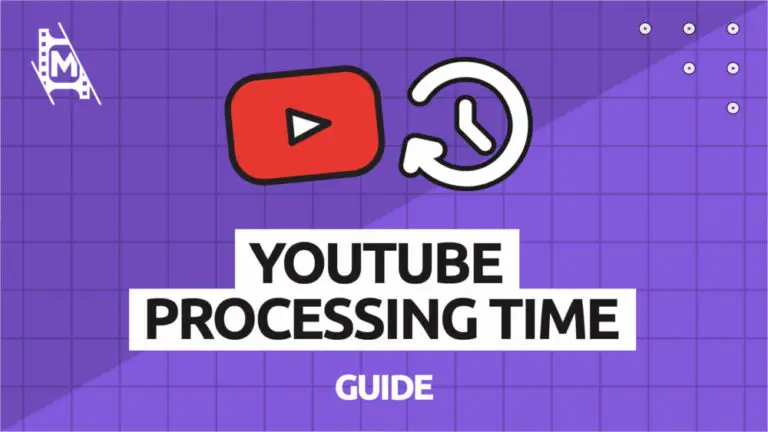Is YouTube’s video processing taking forever? Are you wondering how long it usually takes for YouTube to process a video you uploaded?
The typical processing time for YouTube videos depends on the resolution, framerate, length, and format of a video. This means that a 1080p video will probably finish processing within a couple of minutes, while a 4K video can take hours. If video processing takes longer than 8 hours, you should contact YouTube support.
We did some testing ourselves to figure out YouTubes processing times with different factors. (You can read more about how we conducted the test below.)
A 1-minute H.256 video in .mp4 format had the following processing times depending on resolution and frame rate:
| Resolution | Framerate | Processing Time |
| 1080p | 24 fps | Under 1 min |
| 1080p | 60 fps | 2 min |
| 4k | 24 fps | 6 min |
| 4k | 60 fps | 13 min |
Keep on reading as we will cover precisely what YouTube video processing is and how it works. We will also show you what to do if video processing takes too long or is stuck. Enjoy!
What is Video Processing on YouTube?
YouTube processing of videos is necessary; Let’s face it. They have a tough job storing and processing over 500 hours of video uploaded every minute on their platform. All this needs to go like clockwork without disrupting the viewing experience of millions around the globe.
It does not help that a video you might upload on the platform could easily be several gigabytes. Therefore, to make the video accessible to most people, YouTube compresses the file to stream it more easily. If they didn’t, it could take minutes for a typical YouTube video to load. That is, except if you had amazing bandwidth or a fiber internet connection.
How Does YouTube Process Videos?
What YouTube’s video-processing actually does is that it creates several versions of the video you uploaded in different resolutions and formats.
You might have noticed that YouTube can bump up the resolution of a video you are watching when everything runs smoothly or bring it down when your connection is unstable. They do this to ensure as smooth a viewer experience as possible. These are the resolutions they convert a video to:
- 140p
- 260p
- 480p
- 720p
- 1080p
- 1440p
- 2160p
(There are even higher resolutions than this, but that is unusual)
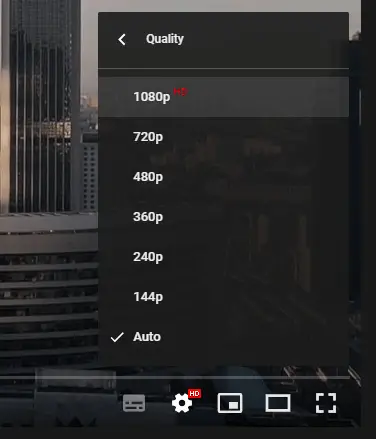
The maximum resolution of the video depends on its original size. You can’t expect to upload a 720p video and for YouTube to create a 2160p version of it. In other words, the original video resolution is the cap.
How to Check That Your Video is Processing
When a video has finished uploading on YouTube Studio, the video will almost instantly be viewable, but in terrible resolution. You will find the processing status on the left-bottom corner in the video ‘edit’ window.
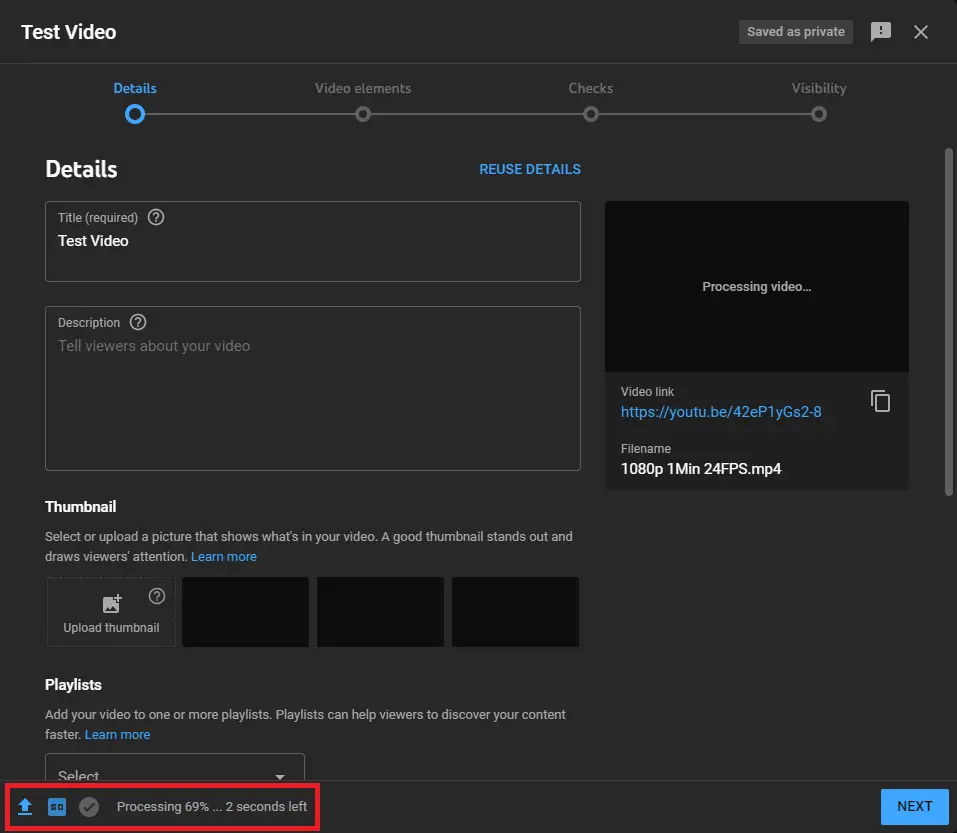
YouTube will begin by processing an SD version of the video. By clicking on the ‘SD icon,’ a window will appear, giving you the estimated processing time left:
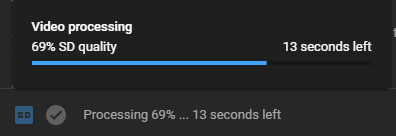
If you try playing the video now, you will find that only lower resolutions are available at the moment.
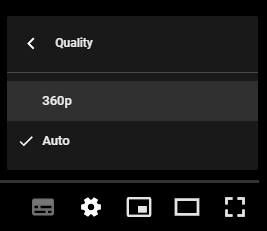
If the SD version of the video is finished, the platform will start creating an HD version and then higher resolutions. This is the part that will take a while.
It all comes down to YouTube doing its best to avoid showing you that spinning loading button we have all grown to hate.
Our YouTube Processing Time Test
To get a better idea of how long a typical YouTube video upload takes to process, we conducted our own test on the platform.
We exported the same 1-minute .mp4 video in different frame rates and resolutions with the typical H.256 format and uploaded them to YouTube. Then, we measured the processing time after the video upload was complete.
To be clear, we define the processing time as the time it takes for the video to process all resolutions and conduct copyright checks (as YouTube did those simultaneously with the processing).
Below are the results of the test:
| Resolution | Length | Framerate | Processing Time |
| 1080p | 1 min | 24 fps | 40 s |
| 1080p | 1 min | 60 fps | 2 min |
| 4k | 1 min | 24 fps | 6 min |
| 4k | 1 min | 60 fps | 13 min |
As you can see, resolution and framerate are huge factors in determining processing time. As you would expect, a 60 fps frame rate doubles the processing time compared to a 24 fps video. A 4k resolution compared to 1080p also extends the processing time by a lot.
Using the 1-minute examples above, we can derive that a 20-minute 4k video with a 24 fps frame rate should probably take 2 hours to process. At least in theory.
This fits well with YouTube’s own example, where they state that: “A 4K video can take multiple hours to finish high-resolution processing.”
Another thing to note is that we uploaded the video in H.256, a very common format for YouTube that is relatively lightweight. But YouTube allows you to upload in many other formats, some of which might take longer to process.
How to Fix Stuck YouTube Processing
If you are reading this article, it’s likely your video processing is taking longer than usual, or it might even be stuck. If you don’t see the processing bar moving at all after some time, there is a quick fix to get everything sorted.
- First, open the Google Chrome ‘Settings.’ That is the ‘three-dot icon’ on the right-upper corner.
- In the settings menu, open the ‘Privacy and security’ tab and click on ‘Clear browsing data.’
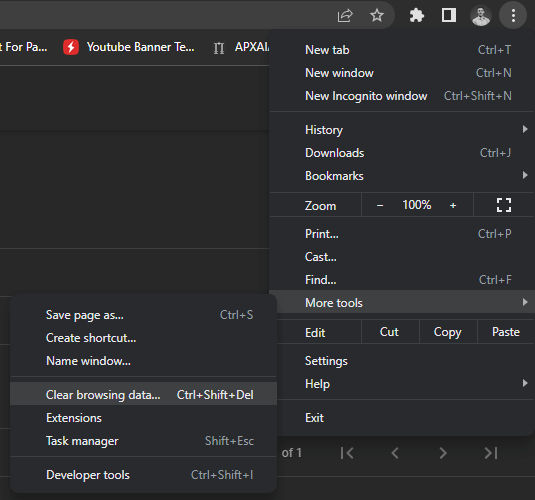
- Open the ‘Advanced tab’ and set the time range to ‘All time.’ Then, select the first four checkboxes. Those would be:
- ‘Browsing history’
- ‘Download history’
- ‘Cookies and other site data’
- ‘Cached images and files’
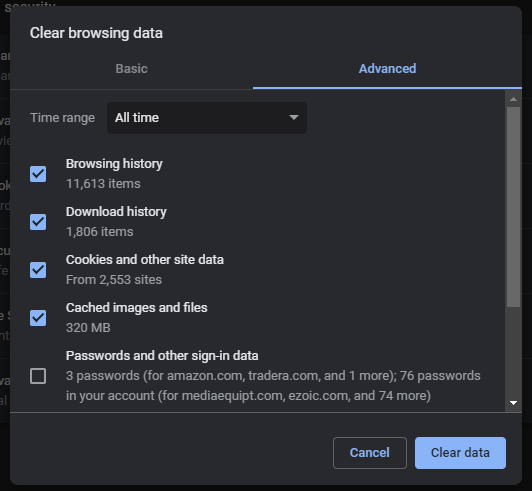
Don’t worry; Chrome will still remember all of your passwords. However, some sites will ask you to log in again because their cookies are cleared.
- After these checkboxes are marked, press ‘Clear data.’
- Open ‘YouTube Studio’ again, and the video processing should have started over. Hopefully, it now works just fine.
If you still have a problem processing the video, it can be because of YouTube’s servers. Your best bet could be to wait a couple of hours. Otherwise, you can send a report via their feedback tool.
In Conclusion
How long it takes for YouTube to process a video depends on the length and resolution of the uploaded file. It takes a couple of minutes if it is 1080p video at 5-20 mins. But if the file is 4k resolution (which is 4x higher resolution), you might quickly get up to a couple of hours of processing time.
We hope we also shared with you how YouTube processing time works and why it’s crucial to the viewer experience on the platform.
If you found this guide helpful, we have more YouTube tutorials for you to check out!