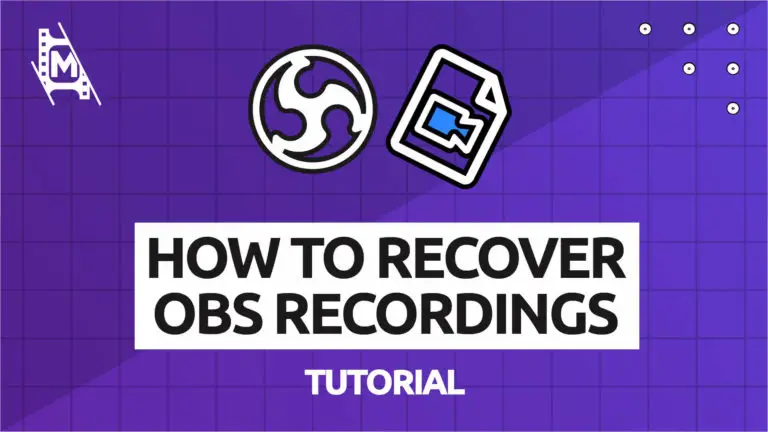Let’s face it. OBS Studio is not perfect, and sometimes it just stops working. If OBS crashes in the middle of a recording, it can be incredibly frustrating. So can you recover OBS recordings after a crash? And if so, how?
This article will show you how to potentially get back your recording and what precautions you can take to make sure it does not happen again.
Is There a Chance to Recover OBS Recordings After a Crash
There are ways you might get your footage back. It will depend on what video format you were recording in.
First, you have to go to the folder OBS Studio saves your recordings to see if your recording is corrupted or missing. By default, your video recordings are saved to your PC ‘Videos’ file. Just go to:
File Explorer -> (PC NAME) -> Videos
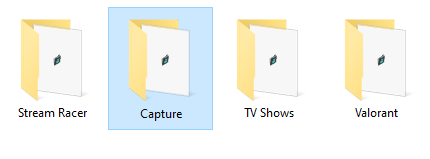
More on how OBS recordings work, check out this article by us.
If an mp4 video gets cut off mid-recording, the file immediately gets corrupted. The mp4 format container stores a lot of info at the very end of the file, rendering it useless if the recording crashes. In that case, you can try a repairing tool, but that can be costly and comes with no guarantees.
On the other hand, the FLV or MKV video formats can survive these types of crashes. The .flv file, for example, has a container designed to start and stop at any time. These file formats are therefore preferred. More on that later.
MP4 Recovery Method
If you have been recording an mp4 video file, your can try to recover it for free using the VLC Player method. Just follow the steps below:
Step 1: First, rename the .mp4 video file you want to repair by changing its extension to .avi .
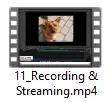

Step 2: Open VLC Player.
Step 3: Go to: Tools -> Preferences -> Input or Codecs
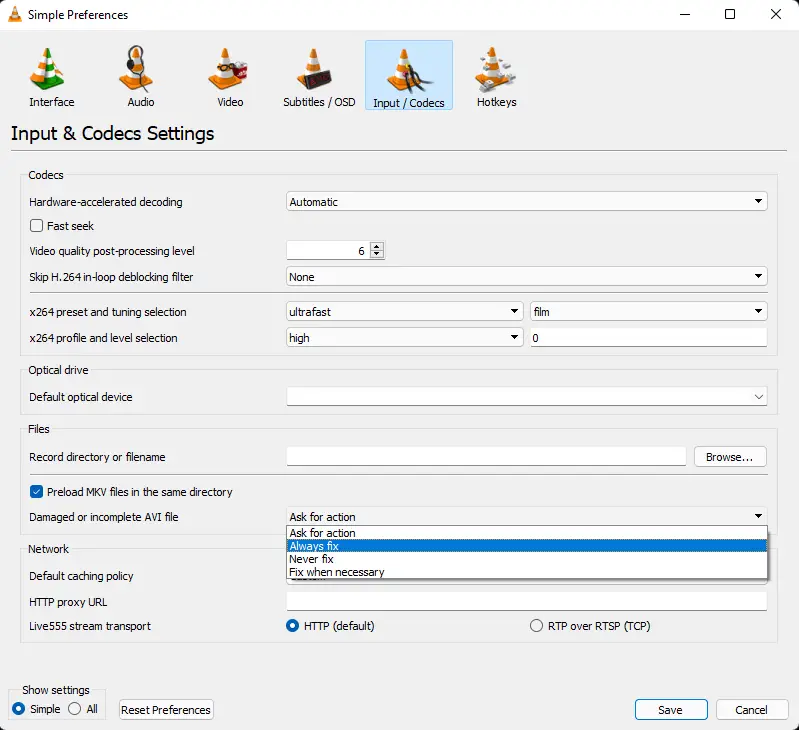
Step 4: In the dropdown menu select ‘Always Fix’ next to Repair AVI Files.
Step 5: Click on ‘Save’.
Now, your file should work properly again.
If this doesn’t work, your next option is to use some .mp4 repairer tool like these ones:
- Kernel Video Repair
- Grau GmbH Video Repair Tool
There are no guarantees, though, so it’s really up to you to determine if your file is worth it. Unfurtunelty, many video-reair tools take obscene prices for their service as they know you are in need.
Lastly, if nothing has worked and you really really need this .mp4 recording, you could try a professional forensic file recovery & reconstruction service. But again, the outcome is not certain.
How to Ensure It Does Not Happen Again
The past is the past, but we can take precautions to ensure OBS runs smoothly, so we don’t get any more crashed files. After all, you don’t want to have to worry all the time about OBS not crashing while recording.
To take the best action, we need to identify why OBS crashed in the first place. If you are lucky, OBS Studio left a log detailing why it failed; You can find it by going to:
Help -> Log Files -> Show Log Files
Look through the logs to find one that matches the date and time of the crash. Often there are three common causes.
Antivirus Conflict
Sometimes, your antivirus or firewall software can identify OBS as a threat, even mid-recording! This can cause all kinds of strange crashes and issues with the software. Check the ‘Known Conflicts‘ page from the OBS Project to see if you find a match.
Of course, not all conflicts are listed on that page, so test yourself by changing your firewall settings to let OBS through.
Human Error
Sometimes, human error is the cause of a crash. That’s somewhat good news because that means you don’t have to worry about OBS Studio crashing while recording.
Hardware Crash
Finally, because OBS uses your GPU or CPU for encoding, a hardware failure would result in a crash. If that is the case, there is not much you can do other than look into getting a new device. Not all computers are built for screen recording.
The Best Solution
If you have a problem with OBS crashing, we recommend that you actually record in the .flv format and convert it to a .mp4 video after finishing the recording.
While this takes some time, your .flv recording will still work after a crash, while the .mp4 recording will not.
So how do you convert the .flv video to .mp4 fast? Here is a quick guide from the OBS wiki you can use. Alternatively, you can convert using a cloud service like Cloudconvert.
In Conclusion
Hopefully, we shed some light on how to recover OBS recordings after a crash and ensure it does not happen again.
But, in some cases, recovery is impossible. That is just how it is. Try your best with free methods and tools available, and maybe even invest in a repairer tool if you think your recording is worth it. Just remember, no tool can guarantee a successful recovery.
The best thing you can do is to ensure it does not happen again; If your OBS Studio is prone to crashes, record your files in .flv and then convert to .mp4 as we showed you with the above method. Good luck!