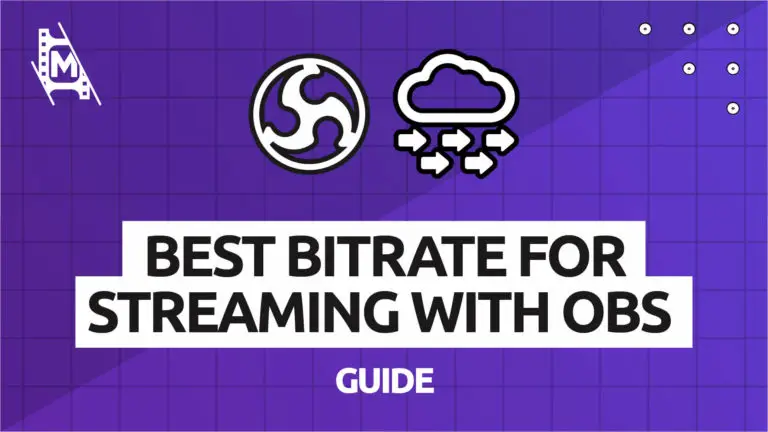Streaming on OBS Studio can sometimes cause a lot of stress with the sheer amount of complicated settings that there are to navigate. These settings can often determine and alter the final output quality of your streams and ultimately decide the fate of your channel.
One of the main settings that can lead to multiple issues is the bitrate setting. Although it only appears as one line in the OBS settings, it allows you to input any number you can imagine as a bitrate value from 10 to 100,000, without giving you proper guidance on what this value actually represents or how it will affect your stream. So you might ask then, what is the best bitrate for streaming with OBS?
The truth is bitrate is extremely important and a vital factor to understand when setting up and managing your stream settings, so we wrote this simple guide to help. Ready to become a bitrate sensei?!
What Bitrate to Use
In short, it is the resolution of the video and your viewers internet speed that will determine the bitrate. So there is not one single best bitrate for streaming with OBS. You can use this table below as guidance, but if you want to understand more of the nuance and some other key settings, read on below.
Best bitrates for streaming:
| Resolution | Bitrate |
|---|---|
| 1280 x 720 | 1,500 – 4,000 |
| 1920 x 1080 | 4,000 – 8,000 |
| 3840 x 2160 | 8,000 – 14,000 |
Introduction to Bits
Bits are, in their most simple form, a single unit of computer data information. One bit (or binary digit) carries one of two values, most normally represented as a 1 or a 0. They are the most common unit of information used in computing and exist in all aspects of computing be it streaming, word processing or any other application.
When you watch a sci-fi movie and see 1s and 0s flying around a blue screen as someone performs some complicated coding, this is a non-realistic yet fair representation of bits doing their job.
Bits are, quite simply, the foundation on which computing was founded!
What is Bitrate when Streaming on Twitch and Other Platforms?
Bitrate is the speed at which bits are transferred from one source to another; this could be in the form of a download or simply just a processing rate.
It was originally measured in Bits Per Second (BPS) but in the modern world this is now irrelevant and bitrate is more commonly measured in KBPS (Kilobytes per second), MBPS (Megabytes per second), or GBPS (Gigabytes per second). Kilo represents 1000 bits, Mega 1,000,000 and Giga 1,000,000,000 bits.
The higher the value of your bitrate, the more information is being processed every second. In OBS Studio, your bitrate settings are measured in KBPS (Kilobytes per second). An input value of 100 KBPS would transmit 100,000 bits per second and a value of 3000, 3,000,000 bits per second and so on and so forth.
How Does the Bitrate Affect Your Stream?
The more information your streaming software can process at once, the clearer your output media will be. Simply this means the higher the bitrate value, the better quality your stream will appear.
A very low bitrate value will make your stream appear ‘bitty’ or grainy and will be hard to watch with such poor clarity (see above).
Certain resolutions also require minimum bitrate values. Read on in the article to find out more about these restrictions.
Why You Cant Set the Bitrate Value to the Highest Possible Number
In an ideal world we would all set our bitrate values to 1 gazillion and just forget about it. Our streams would feel like you’re inside them with incredible quality!
Sadly … this isn’t possible! Even if your computer and internet speed can handle high bitrate values, chances are your viewers’ cannot. Let’s explain:
Your bitrate upper limit is determined by a couple of factors, one being your upload speed. If you have an internet upload speed of 10mbps then that is your upper limit. Be aware, other processes on your computer also require internet access so you might want to stream at around 80% of your total upload speed.
A second factor to consider is that your viewers can only watch your stream if they can receive it under their download speed. If you are uploading at 10mbps and your viewer has a download speed of 6mbps, then they will experience extreme buffering and most likely not be able to watch.
A good ballpark figure for your viewers’ average download speed is around 8mbps, however this depends on your channel analytics and where your viewers are tuning in from!
How to Change the Bitrate Settings in OBS Studio
Changing your bitrate settings for OBS Studio is pretty simple.
Once you open OBS Studio you will notice a menu in the bottom right hand corner and a button that says ‘settings’.
Once inside ‘settings’, click on the ‘output’ tab. You will notice a sub menu called ‘Streaming’. The first row of this sub menu is your video bitrate, where you can manually input your desired bitrate value.
At the top of the menu you’ll see an option to switch your output mode to advanced. This should only really be changed if you are confident in your computing skills. Simple mode is MORE than enough for 99.999% of streamers and produces equally solid results.
The Best Bitrate for Streaming with OBS
As mentioned before, yours and your viewers’ internet speed ultimately determines which bitrate value you can afford to use.
To check your internet speed, try using Ookla Speed Test. It will give you a very reliable download, upload and ping reading!
Another factor which will affect your bitrate value is your video settings which include resolution and frames per second.
Each resolution and fps setting requires a higher bitrate value as you increase the quality to ensure a clean looking stream. For example, a stream at 720p and 30fps would require a far lower bitrate value than a stream at 4K and 60fps.
To put it simply, 4k and 60fps is a much larger and smoother image. It requires more frames to be sent and physically more pixels due to its larger size and therefore requires more bits or ‘digital information’ to be sent across.
With this information in hand, we can then determine what the best bitrate value is for streaming with OBS.
Which Resolutions Require Which Bitrate Values?
1280 x 720:
- Bitrate 1,500 – 4,000
- Audio Bitrate 128kbps
- Frames per second 30/60
720 is the industry accepted minimum for stream resolution in the modern streaming world. Any lower is tough to watch on a larger device such as a TV or PC monitor.
1920 x 1080:
- Bitrate 4,000 – 8,000
- Audio Bitrate 192kbps
- Frames per second 30/60
With the increased total bitrate for 1080p streams it’s generally accepted that there is enough of a buffer to also increase your audio bitrate.
3840 x 2160
- Bitrate 8,000 – 14,000
- Audio Bitrate 192kbps
- Frames per second 30/60
If your native resolution is not 2160p, don’t consider this option. Upscaling your streams will only lead to massive quality issues down the line!
What Are Some Other Factors That Might Cause ‘Bitty’ Streams?
One of the major issues streamers face is sudden drops in internet speed. Most people check their speed, see 15mbps upload and think ‘WOW I’m good to go!’. Unfortunately, you also need to consider when your internet is not running at capacity. It is better to have a speed around 20-30mpbs so that when there are dips in internet performance it is still faster than your required bitrate values.
Another factor that may cause ‘bittiness’ is your latency setting. Low latency means faster upload speeds and ‘live time’ streaming but can reduce the image quality. Increase your latency to improve stream visuals.
One other thing to consider is your choice of capture device. Using display or window capture instead of game capture for high fps sources such as games or movies will produce bitrate issues as only game capture is optimized for these high end sources.
For more information on how to improve the visual quality of your stream, check out this guide!
What Is Constant and Variable Bitrate?
The variable bitrate setting is a setting which will automatically determine the necessary bitrate of your stream depending on the on-screen action.
If you are playing a fast paced game then it will use your maximum bitrate value. If you are ‘just chatting’, it will only use a portion of the available bitrate setting.
Variable bitrate is very much an experimental feature and all too often throws up nasty results. We’d highly recommend sticking to constant bitrate for now!
Maximum Bitrate Limitations
Most streaming platforms limit your stream bitrate to 6000. This means that, for people who want to stream in very large resolutions, it actually is not possible to send over enough information to the platform to stream effectively.
This absolutely SUCKS but the reason they do it is clear; they do not want to alienate viewers who have slower internet speeds.
This makes sense but also hurts when you want to provide your viewers the best possible image and audio quality!
In Conclusion
Bitrate settings can be a pain to try and get your head around. And the best bitrate for streaming with OBS depends on several factors. With this guide though, you should be well on your way to mastering your bitrate settings for OBS studio and showing off your clean looking streams to your fans!