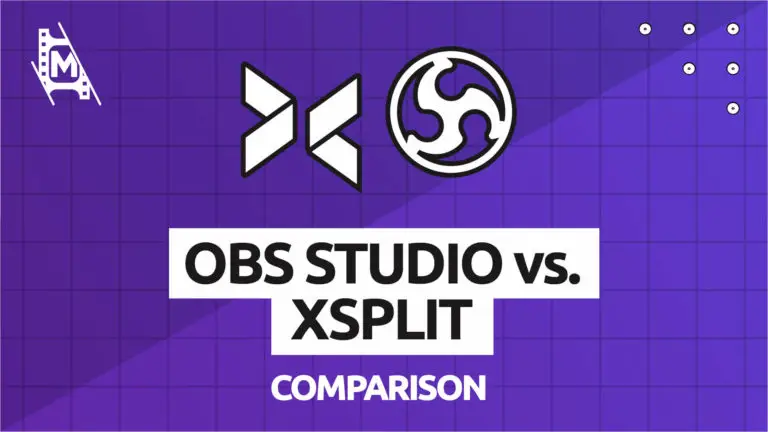OBS Studio (Open Broadcaster Software) and XSplit Broadcaster are both two reliable live streaming software. But there are big differences between them.
OBS is a completely free, open-source software with active support from its community. On the other hand, XSplit is a feature-rich streaming software that simply outdoes OBS in many areas. However, its top features are only available as premium options, which comes with a monthly cost. But is it worth the extra bucks?
In this article, we evaluate the features, performance, audio quality, video quality, customization options, ease of use, and pricing. We detail these critical components in our OBS Studio vs XSplit comparison below.
The Winner
When it comes to the professional features, XSplit has the upper hand on OBS. Over time, XSplit continuously elevates its performance and features. The software is also not tough to learn. If you have a budget set aside for enhancing your streaming experience, the winner will be XSplit.
If you are just getting into live streaming, however, there should not be a need to commit to any subscription. For novice live streamers, it is probably much wiser to start off with the completely free OBS Studio, learning the ropes of streaming content before jumping into something like XSplit.
To make the best decision for yourself, however, it is important to understand the differences between OBS Studio vs XSplit.
In-Depth Comparison: OBS Studio vs XSplit
Features
XSplit offers more additional features than OBS and a much more polished streaming experience. These capabilities include direct stream uploading to Twitch, Skype, or YouTube. For intense role-multiplayer games, this is a critical differentiator.
Additionally, XSplit has much more user-friendly editing features. Although you can only access the editing add-on as a paid feature, you can adjust your videos on the go without needing a video editor.
Not only can you stream on multiple platforms through XSplit, but you also get an integrated green screen with a straightforward approach to adding in overlays.
Unfortunately, you must go through a paywall to enjoy many of these premium features.
And that brings us to OBS Studio; One of the top features of OBS is that it is free. Because it is a community-based project, you can enjoy its variety of functions without digging into your wallet. And if you want an even more feature-rich version, you can check out the completely free Streamlabs OBS version as well.
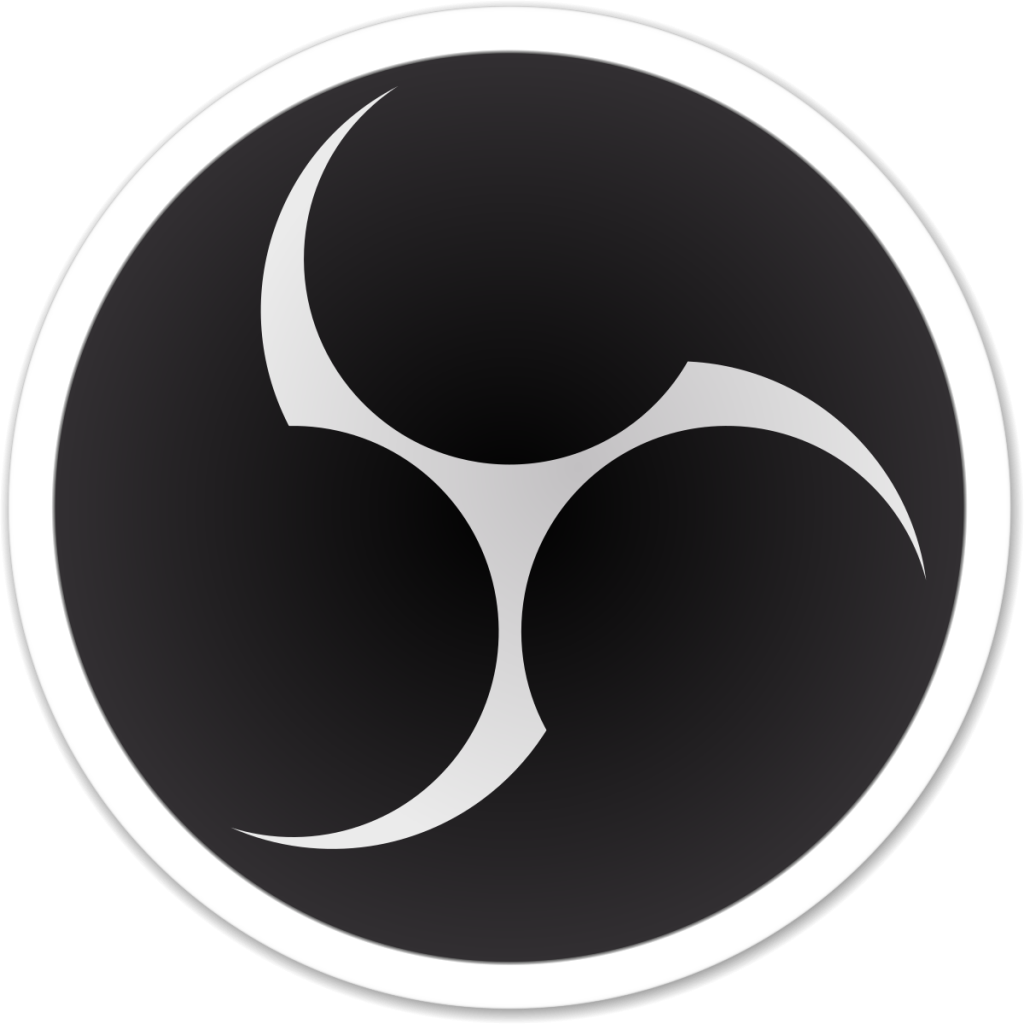
Feature Summary Rundown: OBS Studio
For a free platform, OBS Studio delivers an array of features for you to enjoy. Below are several of the key features to note when comparing OBS vs XSplit:
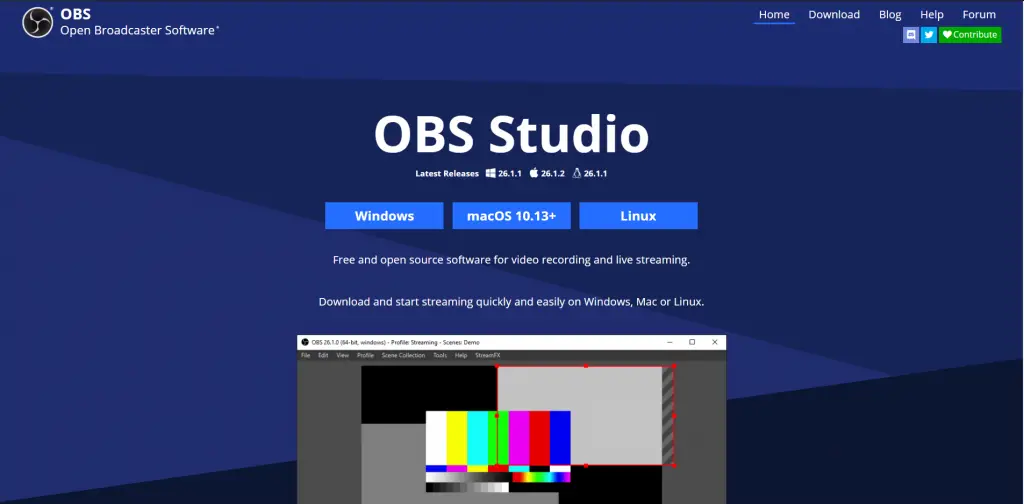
Screen capture – you can capture the screen, view it in HD quality, and stream it instantly. This helpful feature allows you to share your screen activities with your viewers effectively.
Video broadcasting – with OBS Studio, you can stream real-time videos for free on platforms like Twitch, Facebook Live, Hitbox, YouTube, and others.
Freedom to set hotkeys – OBS enables users to set up hotkeys and navigate easily through the features. You can use these hotkeys for various actions like recording stops and starts, scene switches, live streaming, push to talk, audio input mute, and others.
Smooth interface – the clean interface of OBS provides a seamless streaming experience and easy configurations. The Modular Dock UI also gives users free rein to arrange the layout to their liking.
Video recording – OBS studio has features that allow you to record videos without a time limit. This capability means you can capture several hours of content and activities. OBS also uses the microphone as an acceptable audio source, including the webcam for the video source.
Audio mixer – users can select between multichannel, multi-language, single-channel, and surround sound streaming options. This feature enables the user to translate and broadcast one video into various languages. The intuitive audio mixers also deliver different filters that match up with each source, including noise suppression, gain, and noise gate.
Unlimited scenes – with OBS, you can set up limitless scenes and switch between them smoothly through custom transitions.
Strong options for configuration – OBS’s live streaming function delivers creative configuration settings for duplicating existing sources, adding new ones, and adjusting their properties seamlessly. The application accepts multiple input sources, including images, webcams, text, window captures, microphones, and capture cards.
Scope and collaboration – Because OBS is open-source, you can partner with other plugins and applications to elevate the performance and functionalities.
High-level view – OBS allows users to utilize the Multiview feature for a high-level vantage point of their production. You can oversee up to eight scenes simultaneously, transition to each one, and only use a couple of clicks to do so. Studio Mode lets the user preview their sources and scenes before making them live, which ensures their expectations are met.
Personalization and branding features – although OBS cannot add a watermark to the videos, users can integrate logos or text into the video easily. This feature enables the person to align their personality with their videos.
Quality management – users have freedom over the video capture quality within their experience. OBS allows them to adjust the resolution, frames per second, and audio-visual mixing.
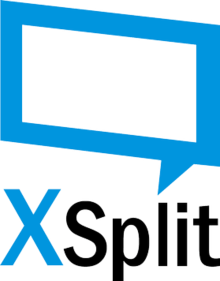
Feature Summary Rundown: XSplit
Although many of the advanced features require an extra purchase, XSplit offers several helpful features to facilitate its professional experience. Below are many of the crucial capabilities to consider when comparing XSplit and OBS Studio:
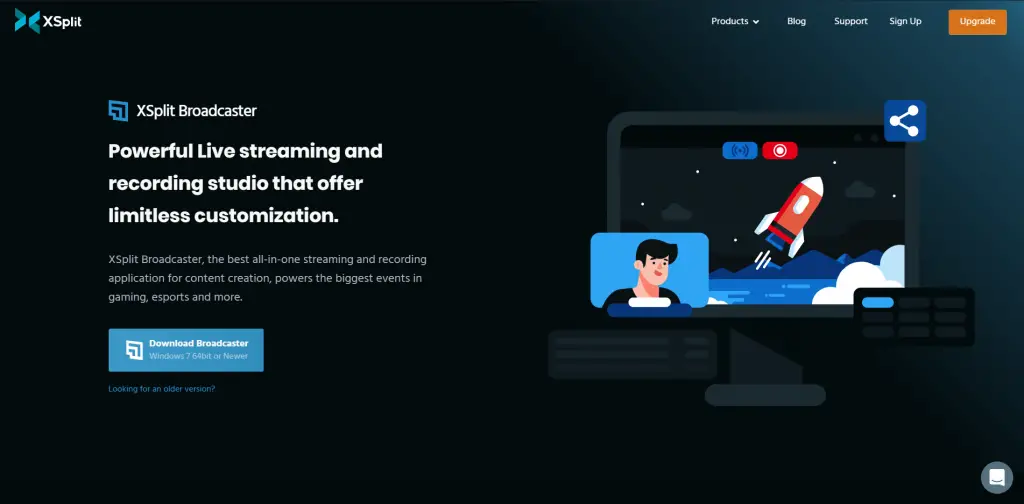
Projector mode – users can increase stream visibility on multiple screens connected to the PC.
Audio source – XSplit enables the user to mix multiple audio devices for an optimal audio source setup.
Skype Capabilities – XSplit offers users the option to integrate Skype Video Calls as the primary source in broadcasting the presentation.
Local streaming – you can seamlessly stream your live feed throughout a local network for clear internal viewing.
Multistreaming – with XSplit, the player can broadcast their live feed to multiple services at the same time.
Preview editor – much like OBS Studio, XSplit enables users to edit scenes to their specific liking. You can easily adjust the scene before pushing it live, which satisfies expectations.
Audio Mix Preview – this feature provides the user an opportunity to listen to the final audio and voice capture before publishing. That way, users know exactly what the audience will hear after publishing.
Blur Background – XSplit is all about the details. Users can input enhanced depth, visual effects, or background blurs. These aesthetic options play an essential role in elevating the overall playing and viewing experience.
Remove or replace background – XSplit doesn’t require you to use a green screen because you can eliminate the background. This feature provides added immersion and privacy if the user wishes. There are also opportunities to replace the background by choosing from thousands of Unsplash photos.
Stream Delay and Source Transitions – users have the option to add a delay to their broadcasts that are about to be published. They can also input innovative keyframes transitions to both video and image sources.
Privacy – business professionals and remote workers can keep their privacy because of the VCam feature provided by XSplit. The background removal feature is powered by artificial intelligence and will ensure optimal privacy.
Videoconferencing Compatible – the VCam integrates smoothly with Hangouts, Skype, Messenger, Go To Meeting, and other main platforms.
Performance
When it comes to performance, there is not a massive difference between OBS vs XSplit. Both software have a limited impact on your system because they each utilize NVENC encoding, which is not hard on your Central Processing Unit (CPU).
Similarly, OBS and XSplit will provide content support for 720p within the 30fps frame rate. You might notice a few performance gaps with TF2, however.
One downside of XSplit is that it cannot operate efficiently with 60ps throughout a 720p recording. OBS typically performs better at the 1152×652 resolution with 60fps. The user will notice a higher-quality detailing and clearer view.
OBS considers the additional functionalities that need to support an open-source or community-centered project. Therefore, its interface is inherently less reliable and may not be as intuitive.
For XSplit Broadcaster, it facilitates a much more automatic experience. Even the free package of XSplit will not cause frozen screens or delays. Better still, it also has “drag-and-drop” capabilities for customizing webcams and resizing windows.
If we had to get specific, XSplit uses 1-3% more CPU than OBS because it requires more loading on the side. It also has more overlays and other integrated features, which requires the computer to do more work. Unless you have a low-quality PC, the extra 1-3% of the CPU will not matter too much in this decision.
Audio and Video Quality
XSplit offers many alternatives for local recording, which includes x265 and x264 video codecs. These options are more plentiful than OBS, which makes XSplit a better provider for YouTube uploads. It has an intuitive feature that enables video and audio optimization for the YouTube platform.
However, even though OBS is not as strong in this area, it does offer more options for file formats, which include VLC.
XSplit also has systems in place to improve the live stream audio quality. Users can leverage the Broadcaster audio preview to assess the level of the audio mix. The extension for Per Scene Audio enables the user to monitor audio throughout multiple scenes. Plus, it also offers opportunities for crossfading and other seamless transitions. For boosting the audio bitrate, users can change this within the stream settings.
Customizations
OBS Studio contains much more support and options for third-party plugins within its site. This open-source application is a lot more useful than the proprietary interface of XSplit. These extra plugins come in handy for fighting games when you need to trace your paths of blows and strikes when facing an opponent.
Customizing the OBS stream layout is simple. Windows, Mac, and Linux enable any user to build their layout through the app. They can add backgrounds, animation, static images, and other engaging elements. OBS also provides many free overlays, which are all available online. It only takes a couple of clicks to customize your stream and align it with your personality.
XSplit provides a durable recording and streaming studio with essentially no limits on customization and is the engine behind some of the largest professional gaming events.
With XSplit, the user can resize, drag, and drop various media elements like videos, images, webpages, and GIFs. XSplit also has an easy platform to integrate Skype calls with a single click and capture Teams, Discord, or Zoom calls.
Although you must pay for many of the customizable extensions, XSplit does have a few plugins that are sure to elevate the experience:
- Whiteboard
- Gamepad Visualizer
- Replay Source
- Audio Mixer and DSP Effects
Ease of Use
OBS Studio is simple and free to use when it comes to its setup and onboarding. In fact, we have a helpful beginner tutorial here.
That being said, some users think that it does require a learning curve, especially for beginners. OBS Studio also has very little in-game overlay, which could be an issue. Players will need to install additional stream adjustments and a performance monitor to compensate for this.
XSplit provides a much more straightforward setup. Its default program is simple, but users will need to adjust the resolution and other settings for optimal results. That separates it from OBS in this category because of its high-quality in-game overlays. The in-game chats are also much more intuitive and helpful.
Pricing
It is impossible to ignore the pricing comparison between OBS Studio vs XSplit. To take advantage of XSplit’s ultimate potential, you will need to purchase its premium subscription option. On the other hand, users can enjoy OBS Studio’s full set of features by simply installing it. The open-source project is excellent for many reasons, and one of them is no cost passed on to the customer.
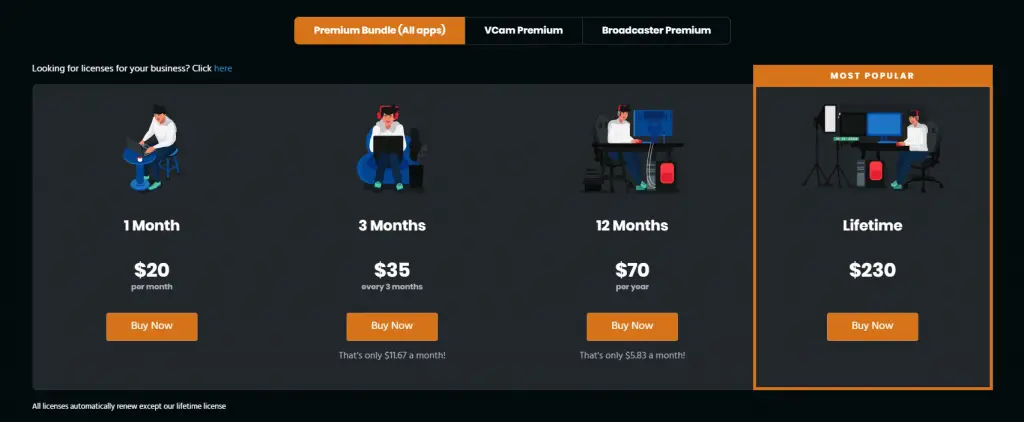
Here is a breakdown of the pricing for XSplit:
- 1-month subscription: $20 per month
- 3-month subscription: $35 per every three months
- 12-month subscription: $70 per year
- You also have the lifetime subscription option. Which is a one-off payment of $250
In Conclusion
Regardless of which streaming software you choose, both options help you personalize your gaming experience. The right streaming software that fits your budget and goals will allow you to share your meaningful experiences with the gaming community. It starts with assessing the OBS Studios vs XSplit in performance, features, audio quality, video quality, customizations, and pricing.
We loved XSplit for its many features and performance qualities, but only the paid version that is. But if you have been doing streaming for a while and are looking to upgrade your software, XSplit is definitely worth it!