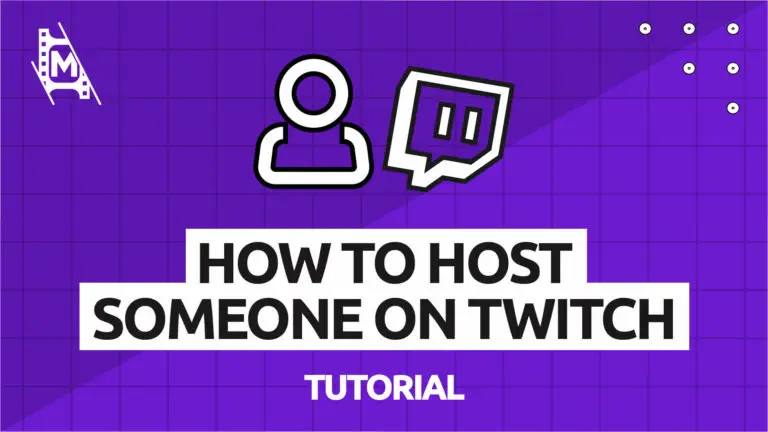Hosting another channel on Twitch can help you grow your following and give your viewers something to watch while you are offline. Overall, this is a tactic used by most successful streamers. We are here to show you how exactly to host someone on Twitch!
Hosting another channel on Twitch manually is very simple and involves typing in a command in the chat field. You can also turn on auto-hosting for your channel or host though Twitch mobile. Below, we show you all the ways you can host someone on Twitch. We hope you enjoy!
If you want more help with streaming, feel free to check out our other articles as well:
- How to Become a Streamer: The Ultimate Guide
- Best Twitch Chat Commands for Mods
- OBS Studio Tutorial for Beginners
How to Host Another Channel on Twitch Manually
1. Log into your Twitch account and click on your profile picture.
2. Click on Channel in the drop-down menu.
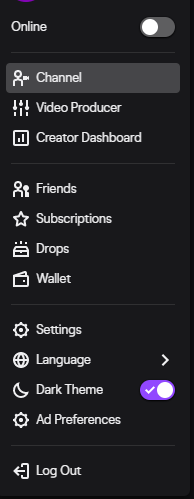
3. On your Twitch channel page, click on the Chat section.
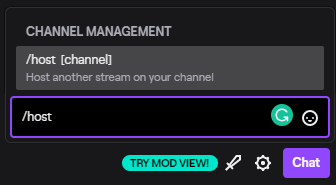
4. In the chat field type the following command: /host USERNAME
Instead of USERNAME, put in the username of the channel you want to host.
5. Press Send
6. To stop hosting a channel, type the following command into the chat field: /unhost
How to Auto-Host on Twitch
The Auto-Host mode makes it easy to build a list of channels to host while you are offline.
1 Log in to your Twitch account and click on your profile picture.
2. Click on Settings in the drop-down menu.
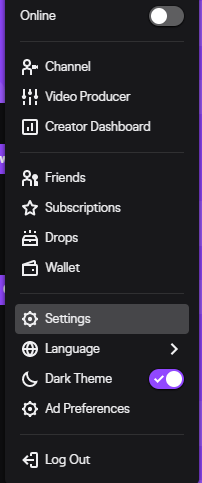
3. Select Channel and Videos
4. On the Channel and Videos page, scroll down until you find the Auto Hosting section.
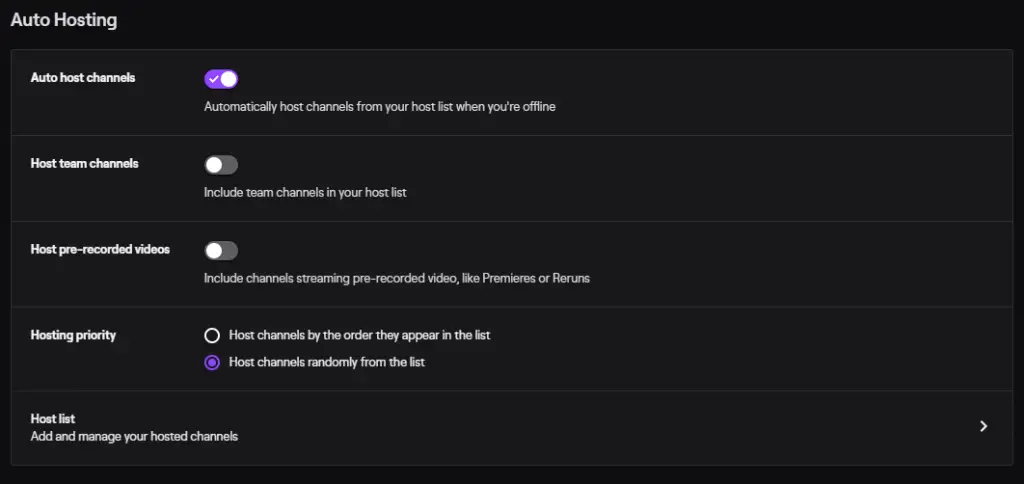
5. Click on Auto host channels toggle to turn it ON.
6. Next, click on Host list to add channels you wish to auto host when you are offline. And don’t forget to save the changes.
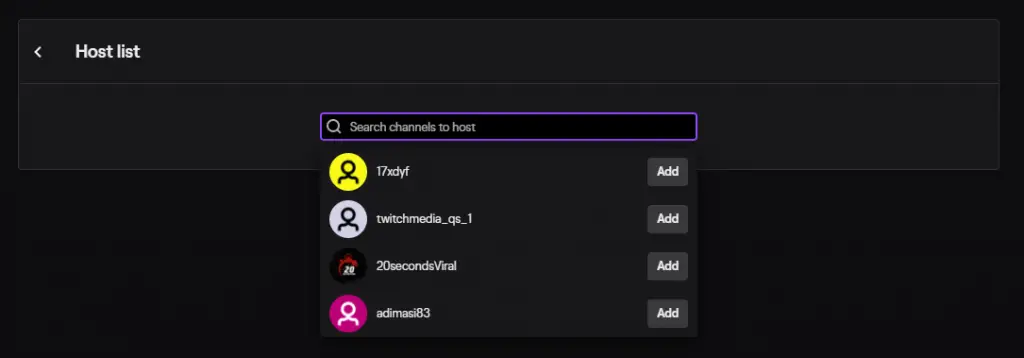
Host Priority
When you create a host list, you will see that there is a host priority section below. You can use this feature to order the host list better so that it best fits your channel.
Similar Channels
You also get the option to turn on Auto-Host Similar Channels. What this feature does is that it automatically picks channels to host that have similar viewership that you have.
Hosting Another Channel via Twitch Chat
You can just as well host another channel while you are live through the chat.
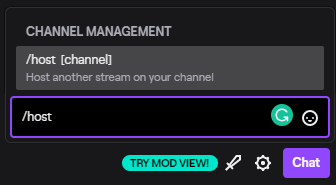
Type the same command we showed you above: /host USERNAME in the chat field and press Enter. Replace the USERNAME with the name of the channel you wish to host.
You can just as quickly end the hosting by entering: /unhost in the chat and press Enter.
Remember that you can only change what channel you host up to three times per 30 minutes.
Hosting Someone via the Twitch Mobile App
You can also host another channel through the Twitch mobile app available for IOS and Android. It is very quick and straightforward to do.
Simply go to the channel you want to host, press on the gear icon, and click on host in the drop-down menu.
Why Host Another Channel on Twitch
Hosting on Twitch is most mainly done to promote another channel, as well as your own. But it also has the added benefit of keeping your channel busy while you are offline.
You can think of it as a cross-promotional tool that can help you and the user you host to grow your viewership and channels. While it fosters the peer-to-peer community that Twitch has created, it also enables you to build beneficial relationships with other streamers.
The Pros & Cons of Twitch Hosting
As with everything, there are both benefits and disadvantages to hosting another channel on Twitch. We cover them below.
Pros of Hosting on Twitch
Free promotion – Probably the most significant benefit of hosting someone on your channel is the promotional value you can get. How much will depend on the user you host and if they show a host list on their channel layout, for example.
More content for your audience – Hosting another channel provides content to your users even while you are offline. To add to that, it requires no more work from your part as you can just turn on auto-hosting.
Show up in Live Hosts – Hosting someone on Twitch will also increase your chances of being featured in the Live Hosts category on the platform or mobile app. This is some fine real estate that can help your channel gain traction.
Cons of Hosting on Twitch
Unrelated Content – You can only select the channel/channels you wish to host but not the content’s topic or category. Because of this, you might sometimes end up with content that is a bad match for your audience.
No Away Message – Most streamers have an away message displayed to their viewers when they are not online. Hosting another channel will replace that message or move it to a less prominent position on your profile.
How to Get Your Channel Hosted on Twitch
Above, we covered how to host another channel on Twitch. But what about getting your channel hosted?
Create good content – To get your own channel hosted, it all begins with creating content somebody else would want to promote. You have to get creative and work hard to create something people will enjoy.
Ask your audience – You probably already ask your viewers to subscribe to your channel and donate. You could also ask them to host your stream as well. The incentive for them could be a shout-out or a promotion on your part, then it becomes a win-win!
Ask your friends – You can get your friends to host you on Twitch, even if they are not streamers themselves. That is one way you can get exposed to more viewers.
Show a host list – By adding a host list on your stream layout when you are live, you encourage people to host your channel to also get promoted as well. This is probably the best way to get others to host your channel on Twitch.
In Conclusion
By now, you should know how to host another channel on Twitch. As stated above, hosting is a cross-promotion tactic used by many streamers. And not only does it benefit you, but it also helps the peer-to-peer community of the platform and gives viewers more content to watch.