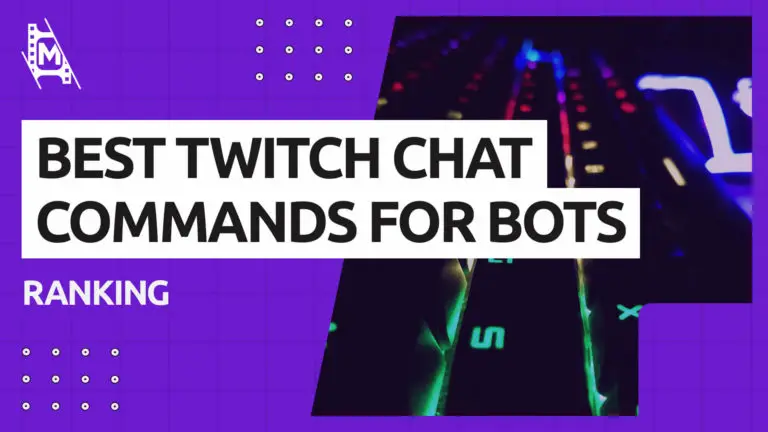A huge part of the Twitch experience is the live chat. There, viewers can interact with the streamer as well as other viewers. But without moderation, a chat can quickly turn sour. This is why learning the twitch chat commands for mods is so important.
Twitch commands are used by streamers and chat moderators to monitor and control the chat. In this article, we have compiled a list of the best Twitch chat commands for mods and broadcasters. We hope you enjoy!
For more useful and actionable info on streaming, check out our ultimate guide on How to Become a Live Streamer in 2024 or Top 10 Cameras for Livestreaming.
What are Twitch Moderators?
When a channel gets big enough, trolling, spam, and busy chats are inevitable. This is why you sooner or later need moderators to help out.
Mods keep a chat organized and enforce rules and standards set by the streamer. A mod’s most powerful tool is the mod chat commands.
To make a user a moderator use this command: /mod [Username]
To un-mod a user, use: /unmod [Username]
How to Use Twitch Commands?
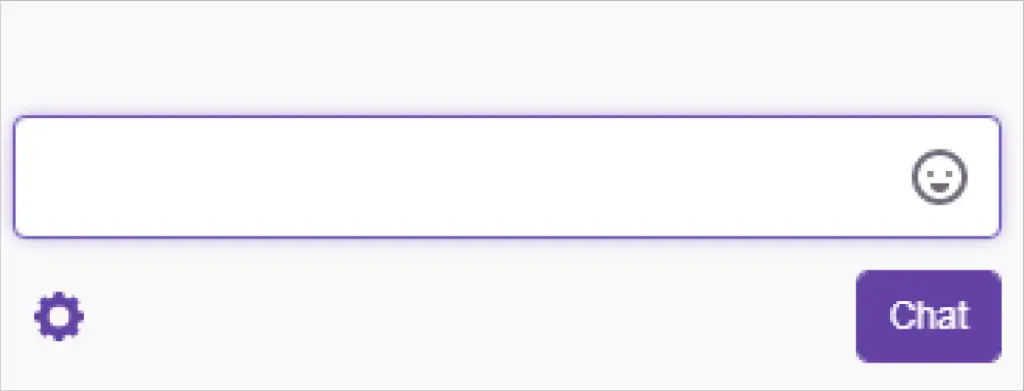
Using twitch commands is actually very simple. You simply write the command in the chatbox and hit enter.
Best Twitch Commands for Mods
Below is a list of useful Twitch chat commands for mods. They are in no particular order of importance. If you are a moderator, you should at least learn most of these.
1. Activate the anti-spam
Formerly also known as the R9KBETA command, this feature prevents users or bots from spamming your chat. This command prevents repetitive text form being sent through the chatbox over and over again.
Command:
/uniquechat
2. Turn off the anti-spam
This is the command to use to turn off the anti-spam feature on your chat.
Command:
/uniquechatoff
3. Timeout Command
The handy mod command where you time a user out temporarily for a specific amount of time. By default, it will ban a user for 10 minutes. However, you can adjust the time if you like.
The timeout command can be thought of as the lowest form of punishment for someone acting out on chat.
Command:
/timeout [Username] {Seconds}
| Command | Time Frame |
|---|---|
| /timeout [Username] 900 | 15min |
| /timeout [Username] 1800 | 30min |
| /timeout [Username] 3600 | 1h |
| /timeout [Username] 10800 | 3h |
| /timeout [Username] 21600 | 6h |
| /timeout [Username] 43200 | 12h |
| /timeout [Username] 86400 | 1 day |
| /timeout [Username] 259200 | 3 days |
| /timeout [Username] 604800 | 1 week |
| /timeout [Username] 1209600 | 2 weeks |
| /timeout [Username] 2419200 | 4 weeks |
| /timeout [Username] 7257600 | 12 weeks |
4. Ban a User
The ban command blacklists a user and prevents him/her from taking any part in your stream. To undo a ban, you will have to use the un-ban command.
Command:
/ban [Username]
5. Un-ban a User
This probably does not need an explanation, but if you have a banned user, and you want to reverse that, you use the unban command.
Command:
/unban [Username]
6. Slow Chat
The slow command allows the moderator to set a time limit on the users to slow down frequent messaging. The slow chatis especially helpful in a very active live chat where you feel you have to slow things down. You can also set how many seconds the time limit for users is.
Command:
/slow
or
/slow {Seconds}
7. Un-Slow Chat
To disable a slow chat, you simply use the slowoff command.
Command:
/slowoff
8. Emote Only Chat
The emote only command limits users so that they can only communicate with emotes. This command can be useful when somebody is trying to spoil your stream, or people are misbehaving in chat. If you want to learn more about Twitch emotes, check our Twitch Emotes Guide.
Command:
/emoteonly
9. Turn Off Emote Only Chat
Disable the emoteonly chat with the emoteonlyoff command.
Command:
/emoteonlyoff
10. Clear Chat
Use this command when you want to clear the entire chat. It can be handy if people are sharing bad links or make offensive statements.
Command:
/clear
11. Show User Info
This command allows broadcasters and moderators to view a user’s details. There you can see things about a specific user like ban history, profile history, and more.
Command:
/user [username]
12. Only Subscribers Chat
The subscriber’s Twitch mod command allows only subscribers to use the chat.
Command:
/subscribers
13. Turn Off Only Subscribers Chat
To disable subscribers only stream, you use the subscribersoff command.
Command:
/subscribersoff
14. Followers Only Chat
The follower’s only command makes sure that people must follow the channel to chat.
Command:
/followers
15. Only Allow Specific Followers in the Chat
Maybe you only want certain followers to enter your chat room. This command is useful when you want to only allow followers to join the chat room if they have followed the channel for a specific amount of time. This can be helpful when dealing with trolls or spammers.
You can set the time in minutes, hours, days or weeks.
Command:
/followers {Minutes/Hours/Days/Weeks}
16. Turn Off Followers Only Chat
Followers mode can be disabled with the followersoff command.
Command:
/followersoff
Best Twitch Commands for Broadcasters
There are specific commands for broadcasters as well. Here is a list of the most useful ones:
17. Set a Marker
The marker command creates a timestamp when you execute it. You can add short descriptions to your timestamp.
This is a great tool if you want to make a clip of a stream highlight or something similar.
Command:
/Marker [Description]
18. Run a Commercial
A twitch command only available to partners where you can take a break from streaming by putting a commercial break in between. The /commercial command will, by default, run a commercial for 30 seconds. But you can add other timeframes as well if you like.
Command:
/commercial
| Command | Runtime |
|---|---|
| /commercial 60 | 1min |
| /commercial 90 | 1min 30sec |
| /commercial 120 | 2min |
| /commercial 150 | 2min 30sec |
| /commercial 180 | 3min |
19. Raid a Channel
The raid command sends the viewers to another live stream.
Command:
/raid [Username]
20. Un-raid
To cancel a channel raid, simply use this command.
Command:
/unraid
21. Host Another Channel
The host command enables you to host another channel on yours. You are limited to 3 host commands per hour.
Command:
/host [Username]
22. Un-Host
To stop hosting another channel, simply use the un-host command.
Command:
/unhost
In Conclusion
We hope you enjoyed our list of the best Twitch chat commands for mods and broadcasters. By now, you should know more than enough chat commands to become an effective chat mod on Twitch. Just remember to use your powers for good. Being a Twitch moderator is a lot of responsibility.