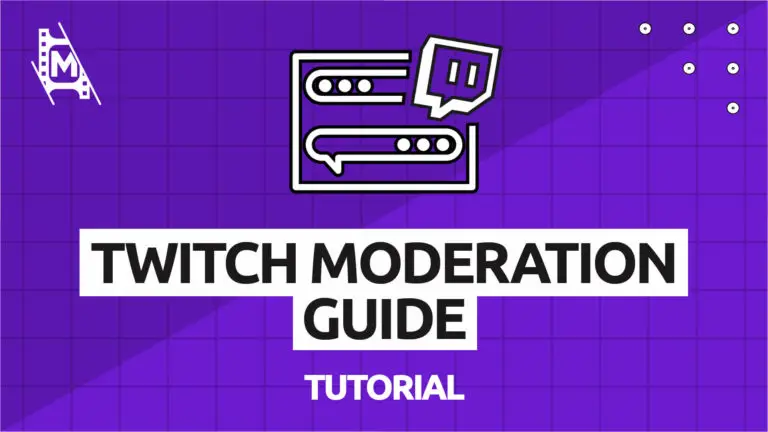Twitch chat moderation is essential for any live stream. Moderators and chatbots can help keep the chat clean and boost engagement while the broadcaster can focus on their stream.
In this article, we provide a guide with everything you need to know about Twitch chat moderation. You will learn how to get twitch mods, apply chat commands, and how to become a twitch moderator yourself.
What are Twitch Moderators?
Twitch moderators are usually referred to as mods. They are there to prevent spam and make sure users adhere to the live stream chat rules. By using commands, twitch moderators can ban users, slow down the chat, or delete a message, and more.
Beyond simply enforcing the chat rules, good moderators commit time to create a friendly and engaging environment for the viewers, keeping the conversation going, and greeting newcomers.
A twitch moderator is recognized by their green sword next to their username.
When do you need chat moderation on Twitch?
You should get chat moderation if you are spammed or trolled heavily, or keeping up with the chat is hurting your stream (you have to pause, it gets harder to focus).
How many Twitch Mods do you need?
It mainly depends on many viewers you get on your streams. Below is a table showing you how many mods are recommended for different channel sizes:
| Small Channels: (< 1 text line per second on average) | 2-3 Mods |
| Medium Channels: (< 5 lines of text per second) | One active Mod for every 200 viewers. |
| Large Channels: | It is recommended to use chatbots and human moderators. One active Mod per every 600 viewers is average. |
Do moderators get paid?
Twitch moderators are usually not paid unless they are involved in massive channels and events. Chat moderation is not a job, but a hobby where users get the chance to help out a streamer they like.
Twitch Chat Moderation Bots
In addition to human moderators, there are also moderation bots. These chatbots can be customized so that they execute on your chat rules. Like their human counterparts, Twitch Bots can prevent spam, ban users, and more.
Chatbots also enhance and add features to your stream like song requests, minigames, polling systems, etc. Helping engage viewers further.
Still, chatbots can not fully replace human moderators as they only execute on absolute rules. This takes away any context or nuance a human moderator would bring.
We recommend using a chatbot on your streams to deal with spam and add features for your viewers. Complementing that with a human moderator is ideal.
How Do You Pick a Moderator?
Moderators should be loyal followers of the channel or trusted friends. They should watch you streamers frequently and be happy to help out.
Take some time to think about who you want as a moderator on your channel. Make sure you trust them enough so that you can focus on your stream when going live.
How to make someone a Moderator on Twitch
To make someone a moderator on Twitch, type in the following command in the chatbox:
Command:
/mod [Username]
To unmod someone from your channel, type the command below:
Command:
/unmod [Username]
Chat Rules
All channels on Twitch should have a set of chat rules. It is best to display them in your info section, where moderators and banned viewers can see what they are.
Chat rules differ from channel to channel, but there are ones that you can find almost anywhere, like no spoilers, no self-promotion, English only, and so on. Go to other channels to get some inspiration for your own chat rules.
How to Become a Twitch Moderator
If you have been asked to become a Twitch moderator or are aspiring to be one, learning the ins and outs of the job is essential. Below, we cover some of the basics of being an effective twitch mod.
Learn the Twitch Moderation Commands
The moderator’s most powerful tool is the chat commands. Below, we will list some of the key commands available to any moderator or streamer:
Timeout Command:
/timeout [Username] {SECONDS}
Ban a User:
/ban [Username]
Slow Chat:
/slow
Clear Chat:
/clear
There are many more commands than this. We have a whole article covering them here. It’s a great read if you want to go more in-depth.
Be a Responsible Twitch Moderator
While Twitch moderators are seen as the authority in a chat, they should always resort to more extreme measures last.
A good twitch moderator’s primary goal is to keep the chat as fun, accessible, and engaging as possible, while the streamers do his/her thing.
This might mean banning a few users and trolls now and then, but also being positive, friendly, and engaging with the people in the chat.
Useful Tips for Twitch Mods
Below are some of the best practices for chat moderators on Twitch.
Greet newcomers
Be friendly to newcomers. Make them feel welcome so that they want to stay on the stream.
Memorize the commands
It’s important to know the most common commands so you can take action quickly. You don’t want to lose control over the chat if it becomes too erratic.
Support the streamer
Always support the streamer when you can. They have already put some faith in you, so they would probably be a lot happy if you can help out.
Stay neutral
Try not to take sides if you can. Remain unbiased when conflict arises in the chat. Enforce the chat rules if you need to.
Utilize the Twitch Mod View
Once you are a moderator on Twitch, you will have access to mod view; An interface created for moderators to improve their efficiency and get the work done a lot faster and easier.
To enable the moderator interface, you simply click on the sword icon below the chatbox.
The mod view interface adds features to the traditional interface that can help you as a moderator. Here are some of the tools at your disposal:
User Info
In mod view, clicking on a username will display some insightful stats about that user. You will be able to see when they joined Twitch and when they followed the channel. You can also see a history log displaying bans, timeouts, and comments from other moderators about that user.
This information helps moderators make better decisions a lot quicker.
Buttons
The moderator view also gives you some hotkey buttons that you can use quickly instead of writing out the full commands. The buttons are handy when you want to take a quick action like banning a viewer or anything else.
You also get a “channel actions” box where you can turn on sub-only chat or emoji-only chat. From there, you can even block specific terms or enter into slow mode.
View Widgets
With viewing widgets, you can have useful info displayed on your dashboard, such as active mods, whisper chats, and activity feeds. The view widgets are editable, enabling you to create your ideal mod view.
In Conclusion
We hope you enjoyed this twitch chat moderation guide. Remember, Twitch chat moderation carries responsibility, so use it wisely.
For beginner moderators, it can be a bit intimidating at the start. With some time and practice, you will be much more attuned to trusting your judgment and gut feeling. Remember to be respectful and always be open to learning. Good luck with moderating. Use your powers for good!