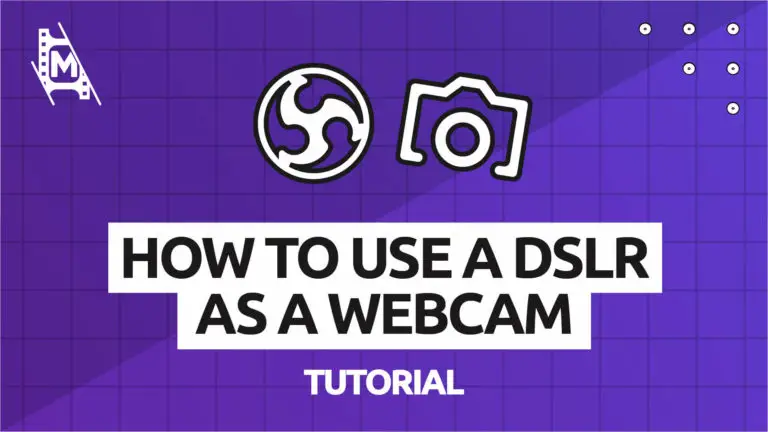In the age of streaming interactivity, budding streamers will want to make their content as personal and relatable as possible for their viewers. To do this, you’re going to need a webcam for your audience to properly register your reactions and emotions.
Most modern laptops and some PCs come pre-built with an in-built webcam these days. However, the quality varies and can sometimes be less than ideal. If you do want top-notch resolutions such as 2K, or 4K, you will need to use a DSLR camera instead of your webcam.
The good news is that you can use your DSLR camera as a webcam if it is correctly set up. We’ll be taking you through the process step by step to make sure that your DSLR camera produces the perfect results and also explaining why it’s not quite as simple as some may think …
Should I Use A DSLR Camera?
In many situations, a middle-of-the-road webcam will do just fine for your content creation needs. For example, if you have a small face-cam in the corner of your gaming streams, it’s probably unnecessary to bump that up any higher than 720 or 1080p. Going to the store and purchasing a DSLR camera purely for this purpose will set you back a lot of money, so it’s good to weigh up whether or not it will add value to your stream before you make that commitment.
However, if you are creating technical content such as graphic design videos or photography, you will want to show your viewers that you also have the highest quality equipment, or else they might not feel as though they should follow your advice. This is when you might want to learn how to set up a DSLR camera as a webcam for streaming.
Are DSLR Cameras Always Better Than Webcams?
Pro: DSLR cameras provide incredible quality to your stream’s video capture. Whether they are inbuilt or external webcams, most webcams are limited to 720P or 1080P video quality. There are webcams on the market that provide much better resolutions (such as the Logitech Brio). Still, you will be spending a fortune picking them up, and for that amount of money, you could probably pick up a second-hand DSLR camera.
Con: DSLR cameras do not output in a language that most computers can receive and interpret as video footage. Put simply; your system will not be able to understand the signal it’s receiving from your camera. To fix this, you will need to purchase additional hardware or software, usually in the form of a capture card that can cost hundreds of dollars if you’d like one of the highest quality. Free software does exist to convert these signals; however, it is unreliable, and as we know, a streamer’s reliability is key. Nobody wants to watch a stream where the video capture is flickering on and off the whole time!
Pro: Many creators won’t admit it but having a DSLR camera in your setup while taking pictures of your setup is a huge flex! It makes you look more committed to your channel and comes across as more professional to your audience.
Con: If you don’t already own a DSLR camera and the additional hardware necessary to make it work, then installing one is going to set you back quite a bit financially. Expect to spend in excess of $1000 minimum!
How To Set Up a DSLR Camera With a Capture Card
Webcams are fantastic in that you usually only have to plug them into a USB port to make them work. They will then download their own drivers and be ready to use instantly. A DSLR camera doesn’t quite work the same way. You will need to purchase a piece of hardware called a capture card to convert your camera’s data signal into something that your system can recognize.
Each capture card and DSLR camera will require slightly different cables for its setup; however, the premise is essentially exactly the same. Your camera will send a signal to your capture card. Your capture card will interpret that signal and then send that to your system. This means your camera will be linked to your capture card first via a cable, and your capture card will then be linked to your system via a cable or USB port.
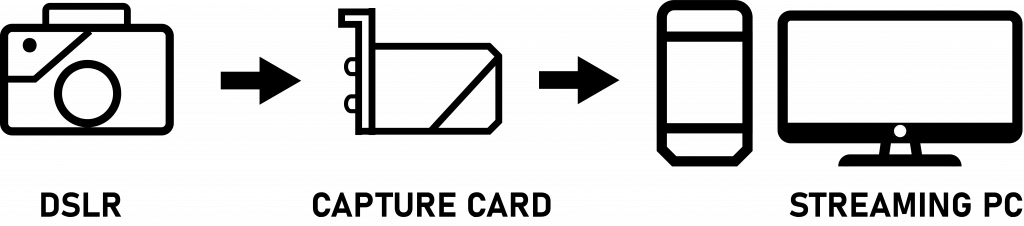
Capture cards can have slight variations; the Razer and Elgato HD60S will require you to run a USB cable from the capture card to your streaming system. However, the Cam Link, has a USB input that runs directly into one of your USB ports on your device and so doesn’t require a second cable running from the capture card to your system.
DSLR cameras will usually have a mini HDMI video output port, not a regular one. It’s important to pick up this exact cable as usual HDMI cables will not work. You can find that exact cable here.
How to Connect the DSLR in Your Streaming Software
Once your equipment is all connected, your camera will appear in your streaming software under the name of your capture device. For example, if you are using the Cam Link as a capture card, your device name will appear as ‘Cam Link 4K’ under the devices list in your stream software.
In OBS Studio, for example, you would go to your sources menu, click the + button and select ‘Video Input Capture.’ In the settings menu, you would choose ‘Cam Link 4K’ as seen below.
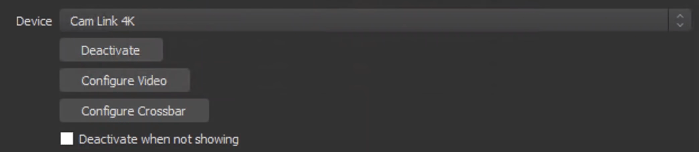
From here, click okay, and your DSLR is set up and ready to go as a top-of-the-range webcam alternative! You can add filters and make adjustments to the video footage from inside your streaming software as you would with normal sources by right-clicking on the source and choosing ‘filters.’
The Best Capture Cards For DSLR Cameras
So interested in getting a capture card for your streams? Well, there are many that are made precisely for this purpose, and they don’t have to be super expensive either. Here are our favorite ones:
Elgato Cam Link 4K

Elgato has been making capture cards for quite a while now, but most of their capture cards have additional features such as audio-in, USB-C out, and so on and so forth. It wasn’t until the Elgato Cam Link 4K came along that they had a dedicated single-input converter for DSLR cameras. It only receives visual data and video footage, perfect for those looking to use their DSLR camera as a webcam.
Elgato HD60S

As mentioned in the Cam Link 4K description, the HD60S provides additional features, including audio input and USB-C out so that you can use multiple devices with this capture card. Not only can you use it for a DSLR camera, but you could also use it as a capture card for a console, be that a PlayStation Xbox or other video game console. It only has one video input, however, so you can’t use it at the same time for both functions.
Razer Ripsaw

For a very long period, Elgato had complete control of the capture card market. Razor saw how successful these devices were and only naturally wanted a bit of the action. They’ve taken the HD60S and improved it very slightly. The ripsaw contains 4K60 passthrough software, allowing the video to be captured at a slightly higher resolution than its Elgato alternative. Coming in at a similar price point, it’s hard not to recommend this over its competition.
In Conclusion
If you have access to the finances to get the entire package necessary to set up a DSLR as a webcam, we would highly recommend doing so. The performance and quality increase from a standard webcam is huge and will project professionalism and care to your viewers.
That being said, if you cannot afford the insanely priced equipment, there are always decent webcam alternatives on the market, such as the Logitech Brio or Elgato Facecam, which will always provide reliably satisfactory results!