OBS Studio is an incredibly powerful streaming tool. One of the main reasons users choose this program over other streaming software is its plugin capabilities. Finding out how to install OBS Plugins can be a tricky business, but we’ve got you covered.
As OBS is open-source software, independent developers can produce additional features for the software and host them online for creators to download and install.
This creates a whole new world of possibilities within OBS Studio and is probably the number one reason why creators continue to use OBS over more user-friendly alternatives.
From our OBS Mastery Course – Check out the whole 7-hour video course on our YouTube channel.
What are Plugins for OBS Studio?
A plugin is a software add-on installed on a program to enable more features. In the case of OBS Studio, users must install the plugins manually; it is not a feature that the default interface supports.
Independent developers identify areas that could be improved inside OBS Studio and create coded solutions for them. They then host the files for their new software online, and OBS users can download and install them into their OBS Studio directory.
Plugins in OBS usually take the form of a new source in the source list. However, some of them might even install an entirely new tab or dock to your program. It completely depends on the function of the plugin.
Where do I Find Reliable Plugins?
The best place to find OBS Studio plugins is on the OBSProject website. This particular forum features safe and trusted plugins from verified uploaders. It will only redirect you to download completely secure pages.
Other external widget sites such as OWN3D or Streamelements also host plugins. Generally, these sites are secure, but be sure to have your security firewall on when downloading anything from internet sources.
If you choose to download a plugin from an external site (outside of OBSProject and its partner sites), be sure your downloaded file is in EXE or ZIP format. If it is, you can still use the guide below.
How To Add Plugins To OBS
Many people believe that installing plugins is complicated. In truth, it couldn’t be any easier! There are two main ways of installing a plugin in OBS, and it depends on the plugin’s file type.
Find Out What File Type Your Plugin Is
If you want to know how to install OBS plugins, you’ll need to know what file type you’re working with. Plugins usually come in two file types; EXE or ZIP. Navigate to the plugin you want to download in OBSProject and click the go to download button in the top right corner of the screen.
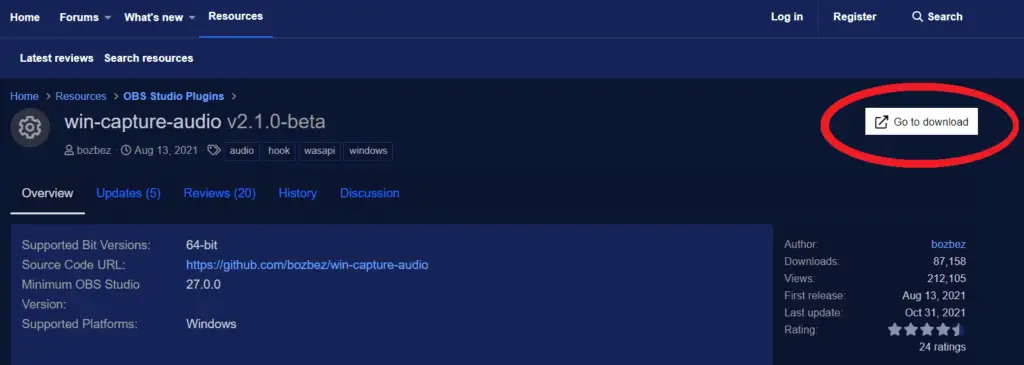
The next page that opens will usually be a reliable external file source such as GitHub.
What Is GitHub?
Many creators get spooked when they are redirected to an external website. GitHub, however, is one of the world’s largest directories of software on the internet. It’s a trusted and verified website where independent developers can host their software and files.
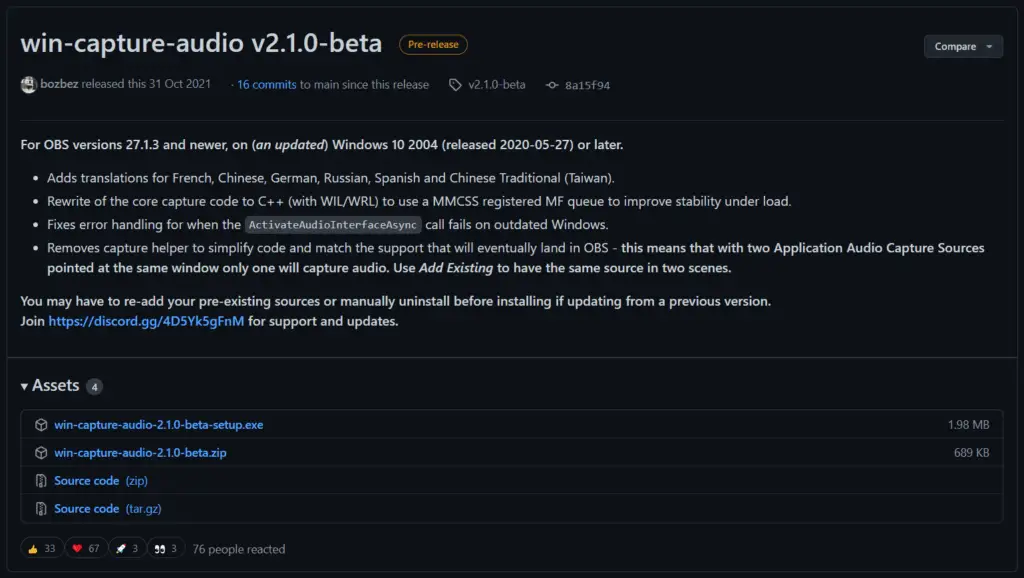
Once you click go to download, a software download page will open up on GitHub. The format of the page is usually always the same. At the top of the page, you have the software name and version. In the center, there is the build description and sometimes a detailed tutorial.
At the bottom of the page will be your assets. Assets is the term used in software development to refer to downloadable files necessary to run a program. You should see a list of many downloads, but you want to look for the two downloads that end in EXE and ZIP.
The source code files are helpful to other software developers who want to develop further or manipulate the programming. You can ignore these for now unless you want to become a fully-fledged developer!
Sometimes there will only be an EXE file, and other times only a ZIP file. Either one will allow you to install the plugin but how you do so is slightly different.
Installing EXE File Plugins
If your plugin comes in EXE file format, you’re in luck. This file will trigger a direct installation of the plugin without the need for you to move files around yourself. If you’ve ever installed software on your system, this whole process will look very similar to you.
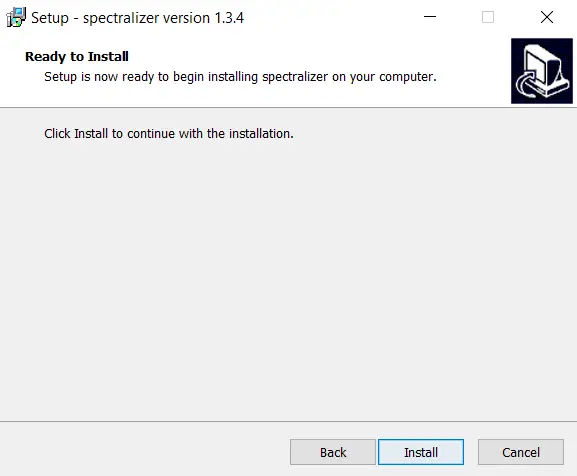
- Download the EXE file to your system.
- Run the EXE file.
- Close OBS Studio if it’s open.
- Click install in the installer.
- Once the install is complete, click finish.
- Open OBS Studio and find your new feature.
This is the simplest way of adding plugins in OBS Studio. If you have a choice between downloading an EXE or ZIP file, always go for the EXE option.
Installing ZIP File Plugins
Zip files are a little more complicated to install. They’re not quite as simple as clicking a few buttons in an installer window. It’s the main reason why creators search for how to install OBS plugins and the biggest stumbling block.
Download the ZIP file from the asset list and locate it on your system. Downloaded files are usually found in your downloads folder.
Unzipping Software
A zip folder is a compressed file that requires decompression to work properly. To unzip a ZIP file, you will need software that is capable of decompression. There are quite a lot of programs that can do this, including:
Each of these zip utilities is free and works very reliably. Once installed, simply right-click on your ZIP file and select extract or extract all.
Extracting To The OBS Directory

Once you have clicked extract, you will be asked to select a location to extract your files. Extract the files into the OBS Studio directory that was created when you installed the program.
By default this is found in C: > Program Files > obs-studio. If you changed the installation directory when you installed OBS, you will need to find where all of your OBS files are stored.
Your system will tell you that there are conflicting files in that destination. That’s fine; just click replace and complete the installation.
You can now restart OBS Studio, and your plugin will be available to use.
How To Find The OBS Studio Directory
If you can’t find your OBS Studio directory on your system, don’t panic! It’s pretty easy to find. Just follow the steps below:
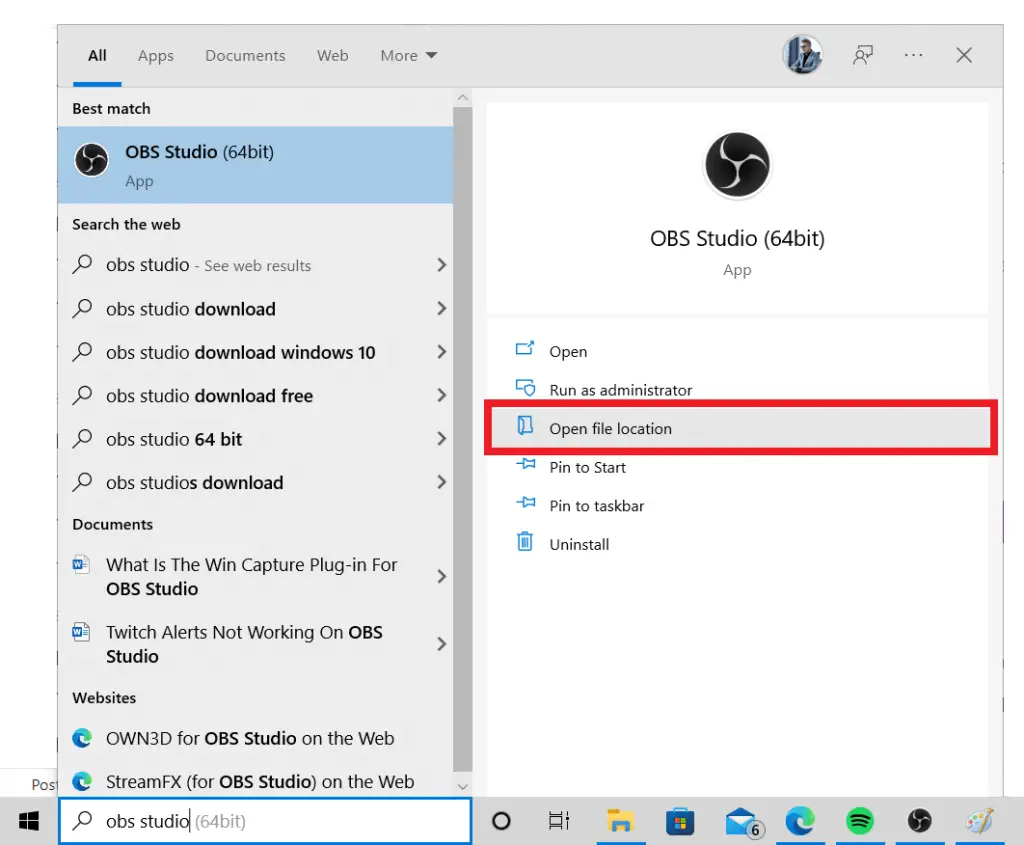
- Navigate to your windows search bar and type OBS Studio.
- Click open file location.
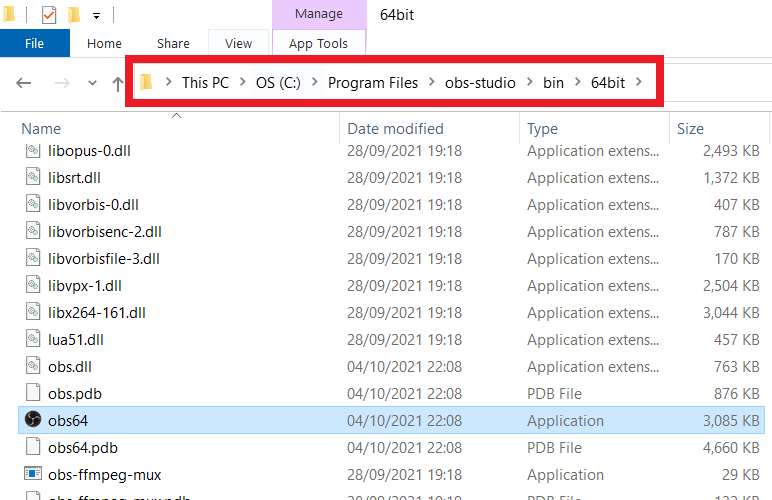
- At the top of the window you can see the exact directory path for OBS Studio on your system.
Where To Access New Plugins In OBS Studio
Plugins come in all different shapes and sizes. Some install themselves as new docks or sources, while others install completely new tabs or filter options. It ultimately depends on the plugin itself.
Before installing, check the plugin homepage on OBSProject; most plugins have a detailed explanation and tutorial on installation and use. The example below, for example, is the description of the scale-to-sound plugin. The description mentions that it is a filter; therefore, you’ll need to check your filter settings once you’ve installed the file to see if it was installed successfully.
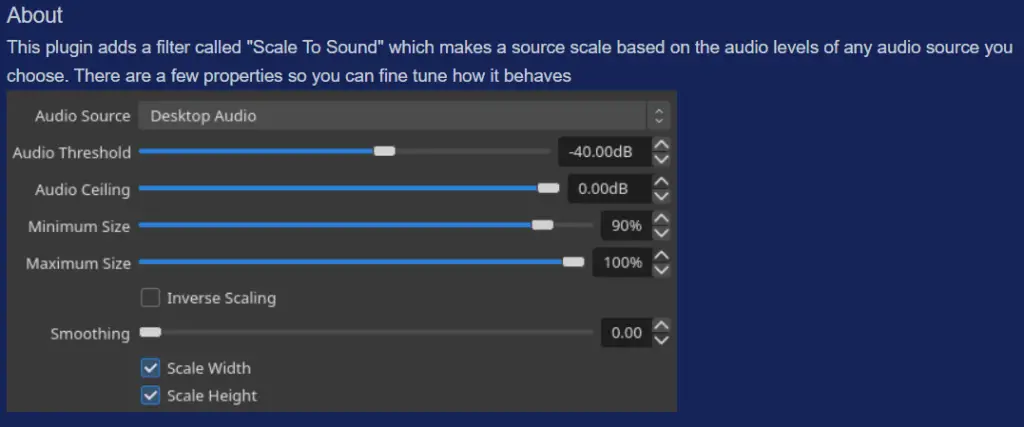
The Most Popular OBS Studio Plugins
There are hundreds of plugins in the OBSProject directory, but some are more popular and useful than others. Below we’ve listed just a few that you might want to install straight away.
- StreamFX – Transform your sources into 3D objects. Rotate them and change their perspective to create scenes with real depth.
- Win Capture Audio – Choose which programs to capture audio from. Very useful for isolating audio as one source from a game or music player. Check out our tutorial on this plugin here.
- Move Transition – Have your sources slide smoothly across the screen during a transition.
- Advanced Scene Switcher – Program macros that trigger transitions in your stream. Triggers are based on different factors including time, open applications, and audio input.
- Spectralizer – Create a visualizer on your stream for an audio input device. Great for visualizing your in-stream music or microphone.
This is by no means a comprehensive list, just a few that we think you might find valuable. For more helpful plugins, be sure to check out our top ten picks right here.
In Conclusion
The word plugin sometimes sounds daunting to new creators and streamers. The truth is that plugins are easily manageable and relatively simple to install.
Now you know how to install OBS plugins, there is a whole new world of possibilities to help you and other creators elevate your content above competitors.
Check the official OBSProject forum regularly for new and niche plugins that could be just the solution you’ve been looking for, and always remember to use security software when downloading anything from the internet!
